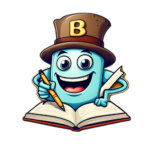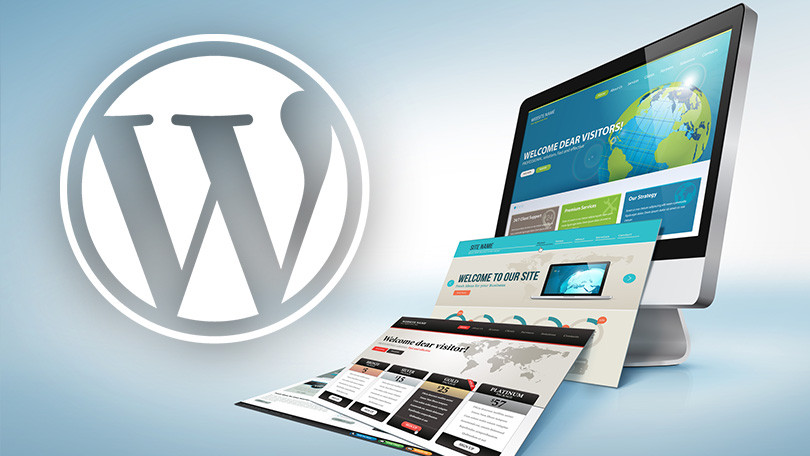Editing a post in WordPress might sound a little intimidating at first, especially if you’re new to blogging. But honestly, once you get the hang of it, it’s one of the easiest and most satisfying things to do. Whether you want to fix a small typo, refresh an old post, or completely rewrite something, WordPress gives you all the tools you need. Let’s go over everything slowly, step by step, in a very down-to-earth way.
1. Getting Into Your WordPress Dashboard
First, log in to your WordPress account. Once you’re in, you’ll land on your dashboard, which is like your control center. You’ll see a sidebar on the left — that’s where all your editing options live. Find “Posts” and click on “All Posts.”
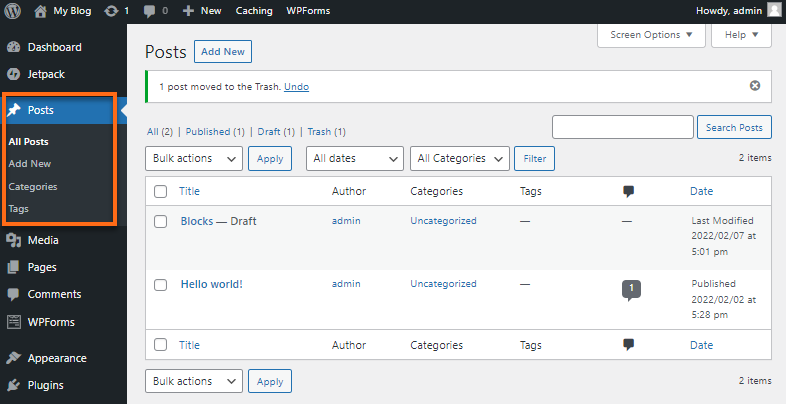
This section lists every single article you’ve ever published or drafted. Hover your mouse over the one you want to update. You’ll notice options like Edit, Quick Edit, Trash, and View. Click on Edit to open that post. That’s where your real work begins.
2. Understanding the WordPress Editor
When the post opens, you’ll be inside the WordPress Editor. Depending on your setup, you’ll either see the Block Editor (Gutenberg) or the Classic Editor.
If you’re using the Block Editor, each paragraph, heading, image, or list is a separate “block.” Think of these like building pieces — you can move them around, delete them, or add new ones. For example, if you want to add a new image, just click the + icon and select the Image Block.
If you’re on the Classic Editor, everything is in one place — more like typing in Word or Google Docs. Either way, editing is simple. Just click on what you want to change and start typing.
3. Making the Actual Edits
Now that you’re in, it’s time to make your updates. Want to fix a spelling mistake? Just highlight it and type the correct word. Want to add a new sentence or paragraph? Hit Enter and start writing.
You can also add or remove headings, change font styles, or update links. To add links, highlight the text and click the link icon, then paste your URL. To remove one, click the same icon again and delete it.
If your post looks old, you can freshen it up with new images or videos. To do that, click the + sign and choose the type of content you’d like to add. Upload your file or paste a link from YouTube or another platform.
4. Checking How It Looks Before Updating
Before you click “Update,” always preview your changes. On the top right corner, you’ll see a Preview button. Clicking this lets you view your post exactly how your readers will see it.
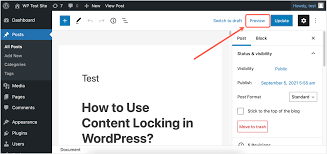
Take a moment to scroll through and make sure everything looks good — spacing, images, headings, and overall flow. Sometimes, a line may look fine in the editor but weird on the live site. This quick check saves you that trouble.
5. Saving and Updating Your Post
Once you’re happy with how everything looks, hit Update in the top right corner. WordPress automatically saves your changes. You don’t need to do anything extra — your post is now live with the new edits.
If you’re nervous about losing your earlier version, don’t worry. WordPress automatically keeps a revision history, so you can go back to older versions if something goes wrong.
6. Why Regularly Editing Posts Matters
Editing isn’t just about fixing mistakes. It’s about keeping your content fresh and relevant. Maybe an old blog from two years ago still gets traffic but has outdated info. A quick refresh can make a big difference. It also helps with SEO because search engines like updated content.
It’s also a nice way to reflect on how far your writing has come. Sometimes you’ll read something you wrote months ago and think, “Wow, I’d write that differently today.” That’s growth — and editing gives you the chance to show it.
7. A Quick Tip Before You Go
Before making major changes, it’s smart to copy your current post into a draft or note. That way, if you change your mind, you can always go back.
Once you’ve updated your post, share it again on your social media or newsletter. You’ll be surprised how often readers appreciate revisited and improved posts.
Final Thoughts
Editing a WordPress post isn’t a chore. It’s like giving your blog a little tune-up. You don’t need fancy tools or deep tech knowledge — just a few clicks, a bit of patience, and a good eye for detail. So next time you spot an old post that needs a fix, don’t overthink it. Log in, open it up, and make it shine again.

“This Content Sponsored by SBO Digital Marketing.
Mobile-Based Part-Time Job Opportunity by SBO!
Earn money online by doing simple content publishing and sharing tasks. Here’s how:
- Job Type: Mobile-based part-time work
- Work Involves:
- Content publishing
- Content sharing on social media
- Time Required: As little as 1 hour a day
- Earnings: ₹300 or more daily
- Requirements:
- Active Facebook and Instagram account
- Basic knowledge of using mobile and social media
For more details:
WhatsApp your Name and Qualification to 9994104160
a.Online Part Time Jobs from Home
b.Work from Home Jobs Without Investment
c.Freelance Jobs Online for Students
d.Mobile Based Online Jobs
e.Daily Payment Online Jobs
Keyword & Tag: #OnlinePartTimeJob #WorkFromHome #EarnMoneyOnline #PartTimeJob #jobs #jobalerts #withoutinvestmentjob”